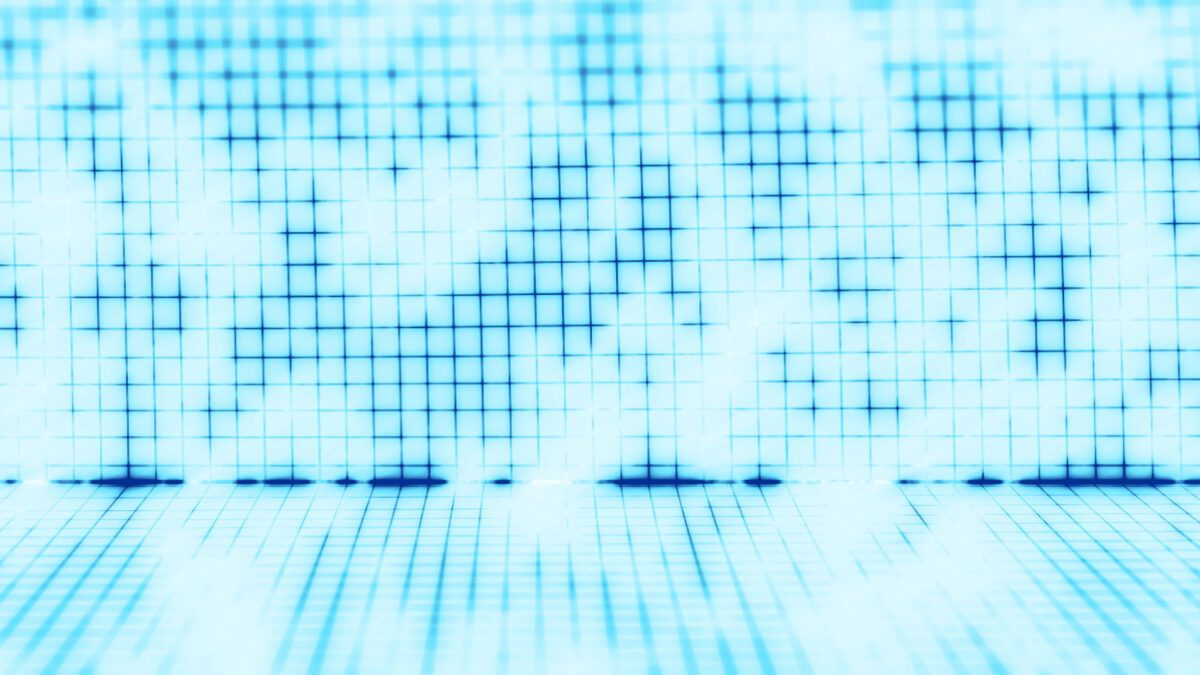Telegram, a widely popular messaging app, is known for its focus on privacy and speed. When downloading it for Windows 10, using the official site ensures you get the latest and safest version. This guide walks through the steps to download, set up, and optimize Telegram on your system.
What is Telegram? Key Features and Benefits

Telegram is a cloud-based messaging app that has gained immense popularity due to its strong emphasis on security and privacy. One of its standout features is end-to-end encryption, which ensures that messages can only be read by the sender and recipient, making it a preferred choice for privacy-conscious users. Another key feature is its “Secret Chats” option, where messages can self-destruct after a set period, further enhancing the security of communications.
Telegram also supports large-scale group chats, allowing up to 200,000 members in a single group. This makes it highly useful for businesses, communities, and educational organizations that need to share information with large numbers of people quickly and efficiently. Its cloud-based nature ensures that conversations are synced across devices, allowing users to access their chats from multiple platforms, including smartphones, tablets, and computers.
Additionally, Telegram offers a wide range of customization options, including themes, chat backgrounds, and various notification settings, giving users more control over their messaging experience. With the ability to send large files, set up bots, and create public or private channels for broadcasting messages, Telegram has become a versatile tool for personal and professional use alike.
Step-by-Step Guide to Downloading Telegram on Windows 10
To download Telegram on a Windows 10 PC, users should always begin by accessing the official Telegram website to ensure they are getting the latest, most secure version. Begin by opening a browser and navigating to the Telegram website. From the homepage, click on the “Apps” section at the top of the page, then select “Telegram for Windows/Mac/Linux” from the options listed.
Once redirected to the download page, select “Get Telegram for Windows” based on your system type—either the 64-bit or 32-bit version. The download will begin automatically. After the file has been downloaded, click on the downloaded file to start the installation process. Follow the on-screen instructions to install Telegram on your Windows 10 system.
Once installation is complete, launch Telegram and enter your phone number to set up your account. You will receive a confirmation code via SMS, which you need to input to complete the setup. After this, Telegram is ready to use, and you can start messaging instantly.
Official Website vs. Third-Party Sites: Security Risks Explained
When downloading Telegram for Windows 10, it is crucial to download the software from the official Telegram website. The official site provides the most up-to-date version, complete with the latest security patches. Third-party websites, however, pose significant risks. These sites may offer outdated versions of the app or, worse, tampered versions containing malware or spyware.
Using third-party sites may lead to installing harmful software that could compromise your system and personal information. Hackers often exploit these sites by embedding malicious code in software downloads. This can lead to data breaches, identity theft, or system vulnerabilities that leave your device open to further attacks.
Another issue with third-party downloads is the lack of timely updates. Software downloaded from unofficial sources may not include the latest security updates, making your system more vulnerable to attacks. To avoid these risks, always download Telegram from the official website, ensuring both your privacy and device security are maintained.
Initial Setup and Optimal Use of Telegram on Windows 10
After downloading Telegram on Windows 10, the next step is to set it up for optimal use. Upon first launch, the app will prompt you to enter your phone number for verification. Once entered, you will receive an SMS with a code to complete the verification process. After this, you are ready to start using Telegram.
Customizing your settings is an important step for an enhanced user experience. Telegram allows you to adjust notification preferences, set custom chat themes, and enable security features like two-step verification. Privacy settings should also be configured to control who can see your online status, profile picture, and last seen activity.
Telegram’s large group and channel features are ideal for businesses or communities. To create a new group or channel, simply navigate to the menu and select the desired option. With Telegram, you can manage multiple conversations, share large files, and even schedule messages, making it a versatile communication tool for both personal and professional use.